One of my clients recently observed a sudden disruption in their website’s ability to send email notifications whenever potential customers engaged with the contact or scheduling forms. The website, constructed using the WordPress CMS, relies on plugins to manage both contact and scheduling functionalities. This puzzling issue could stem from a variety of sources, including theme configuration, plugin conflicts, plugin failures, and potential obstructions from hosting spam blockers and filters.
In the quest to identify the root cause, efforts were made to activate the default 2023 WordPress theme, but this did not yield a solution. Deactivating each plugin to uncover conflicts with both the contact and scheduling plugins proved to be a less promising avenue. To delve further into the issue, communication with the hosting provider was initiated to ascertain if server-related challenges, such as aggressive spam filters, were contributing to the problem.
To address and resolve these challenges, consider the following steps:
Install an SMTP Plugin: The WP MAIL SMTP plugin emerged as the comprehensive solution to address all email-related issues. Simply install the plugin, select the mail delivering server that aligns with your specific needs and budget, and proceed to configure it. This ensures that your email notifications are successfully delivered to the intended inboxes.
By following these steps, you can enhance the functionality of your website’s email notifications, ensuring a seamless and reliable communication process with your audience.
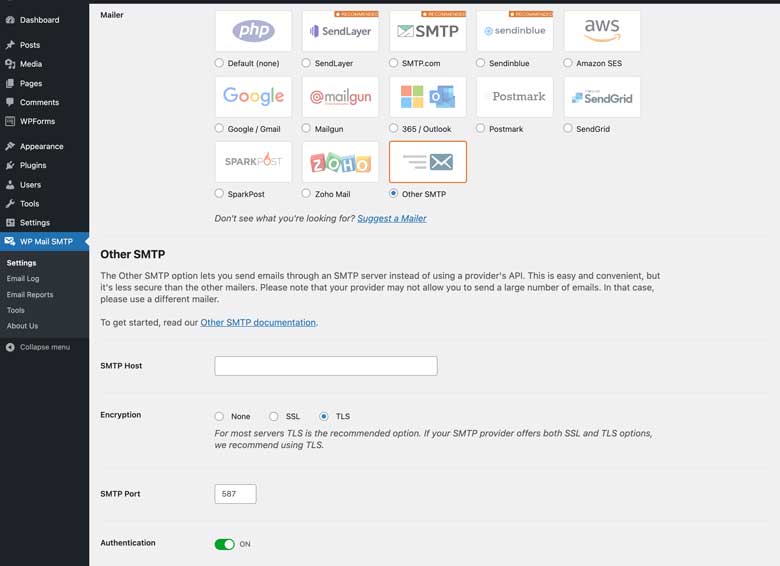
For optimal results using the WP MAIL SMTP plugin, the recommended configuration involves selecting an email server, typically opting for the “Other SMTP” option. Subsequently, input your website’s SMTP hosting address in the designated “SMTP Host” field, and add your hosting port number in the specified “SMTP Port” field. After making these adjustments, click save, and your configuration is complete. If you’re unsure about these values, reach out to your hosting provider for assistance—they’ll be happy to help.
In addition to configuring your email settings, it’s beneficial to address spam-related concerns on your WordPress website. Although it might not seem directly related, issues arising from excessive spam comments can impact a website’s communication capabilities. Hosting providers may flag a site that receives an abundance of spam, leading to potential communication disruptions. To mitigate this, consider implementing a spam detection plugin. Here’s an extra pro-tip: limit the number of links allowed in a comment to 2 or 3 at most. Spammers and bots often use and leave an excessive number of links in their postings. By restricting the link count, you can effectively reduce the occurrence of spam comments.
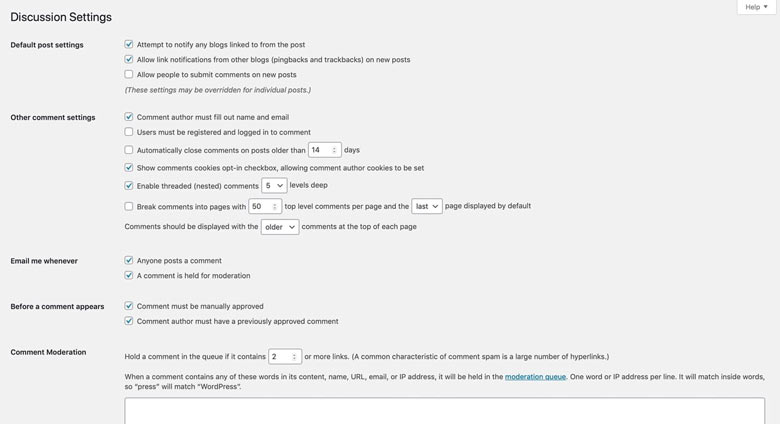
Now that your emails are successfully arriving, the new challenge is that they’re landing in your spam inbox. This particular issue is attributed to your email client, and the solution lies in establishing trust in the source of your website’s emails.
Numerous methods can be employed to address this concern, but the approach varies depending on your specific email client. To find tailored instructions for your email client, please visit the link below and follow the provided guidelines:
Stop legitimate emails from getting marked as spam
By taking these steps, you can ensure that your emails are recognized and trusted by your email client, preventing them from being flagged as spam.
